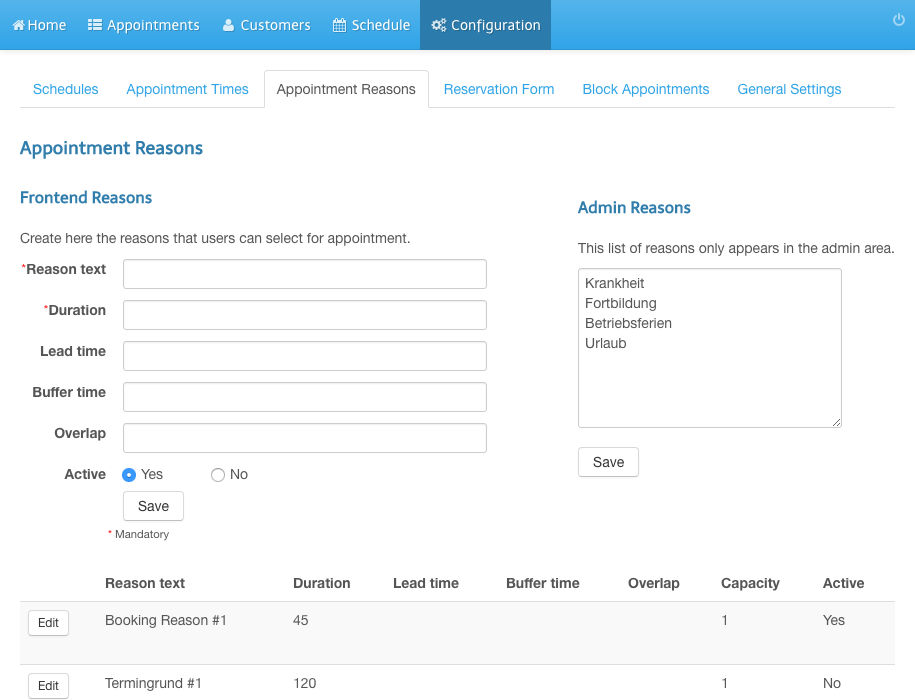Add Appointment Reason
- Login to the admin panel of your scheduler.
- Click Configuration in the navigation bar.
- Click Appointment Reasons in the subnavigation bar.
- Enter a Reason text.
- Enter a duration in minutes.
- Click Save.
- Your new appointment reason appears in the list.
Screenshots
Login to the admin panel of your scheduler
1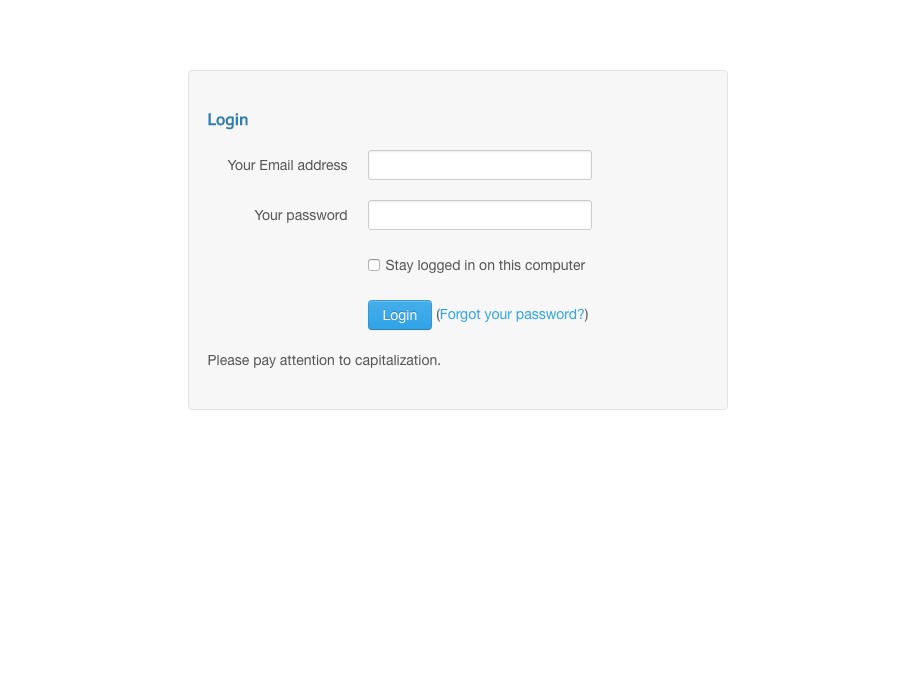
Click Configuration in the navigation bar
2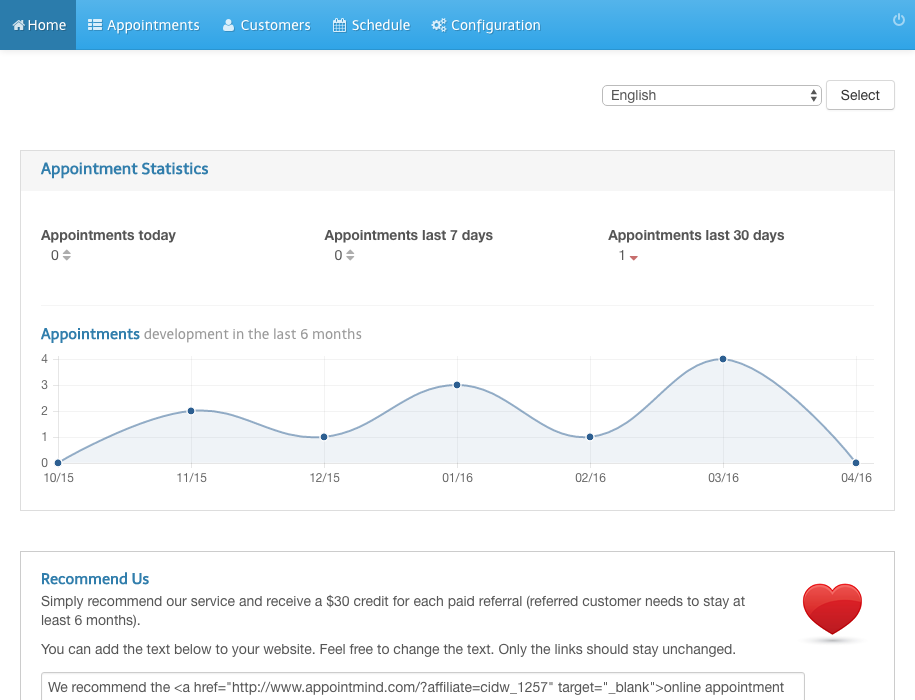
Click Appointment Reasons in the subnavigation bar
3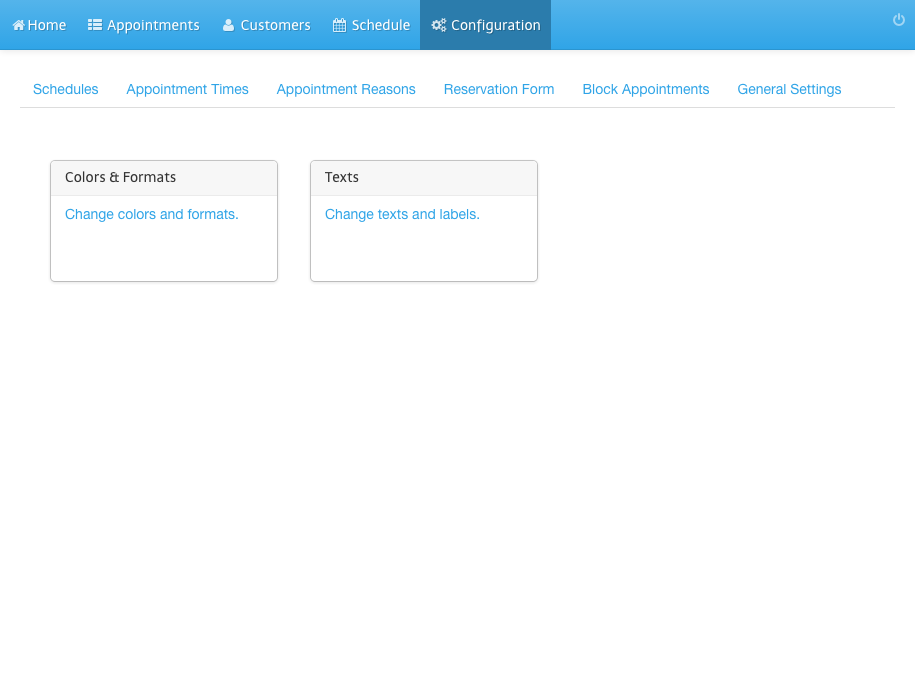
Enter a Reason text
4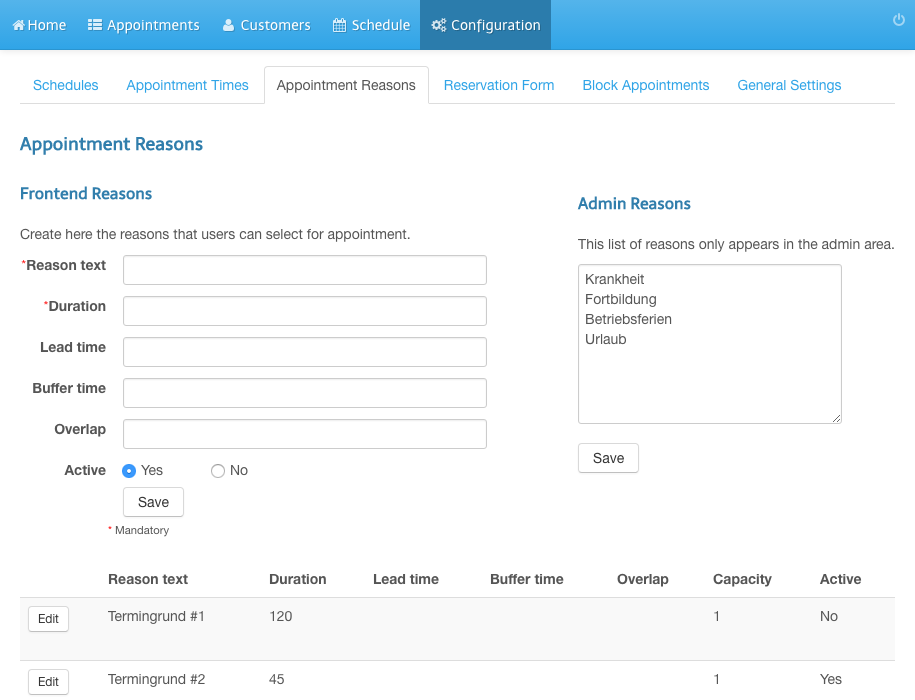
Enter a duration in minutes
5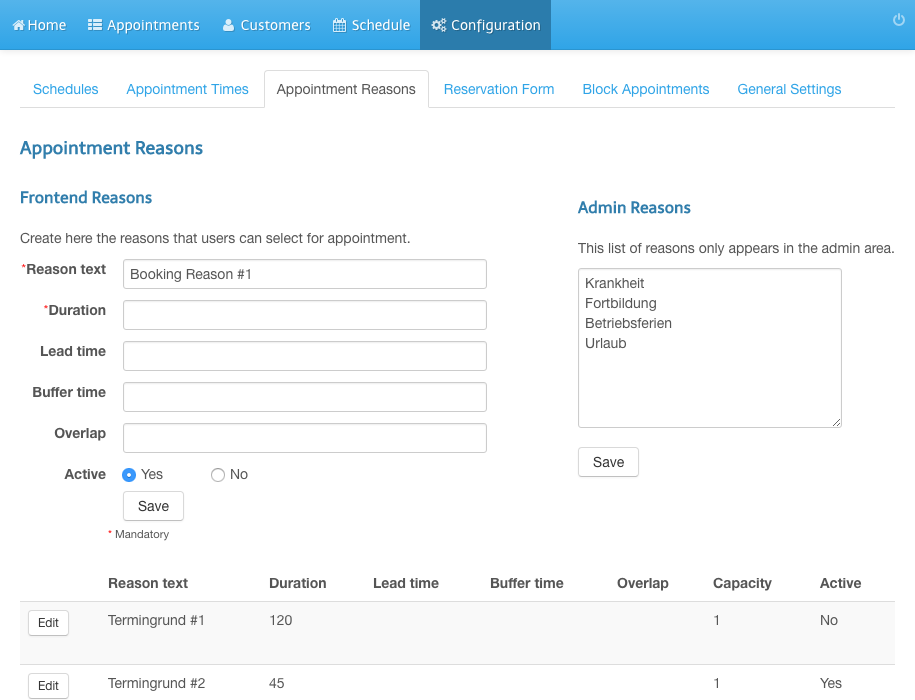
Click Save
6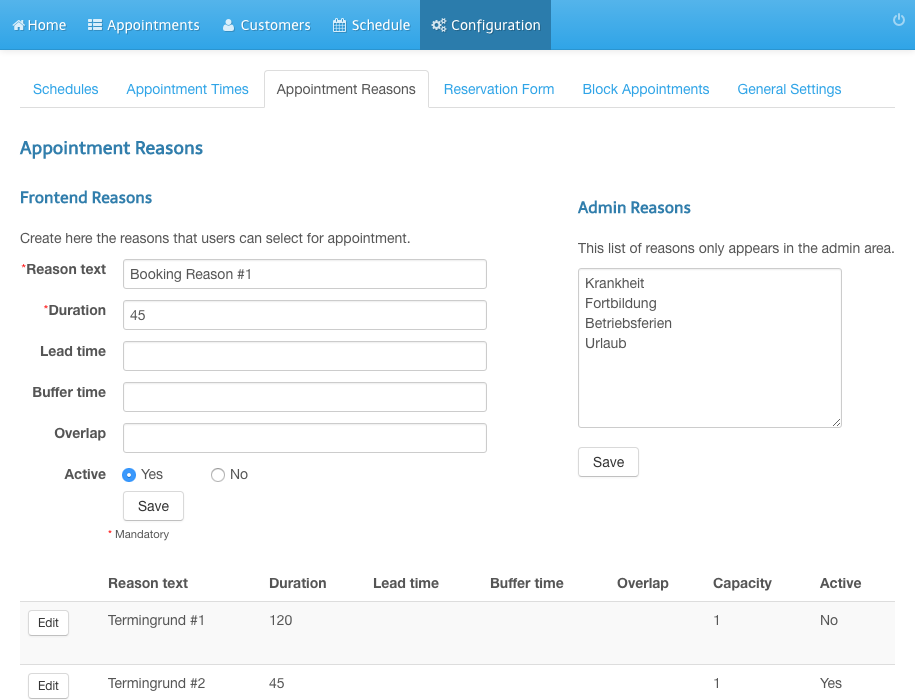
Your new appointment reason appears in the list
7