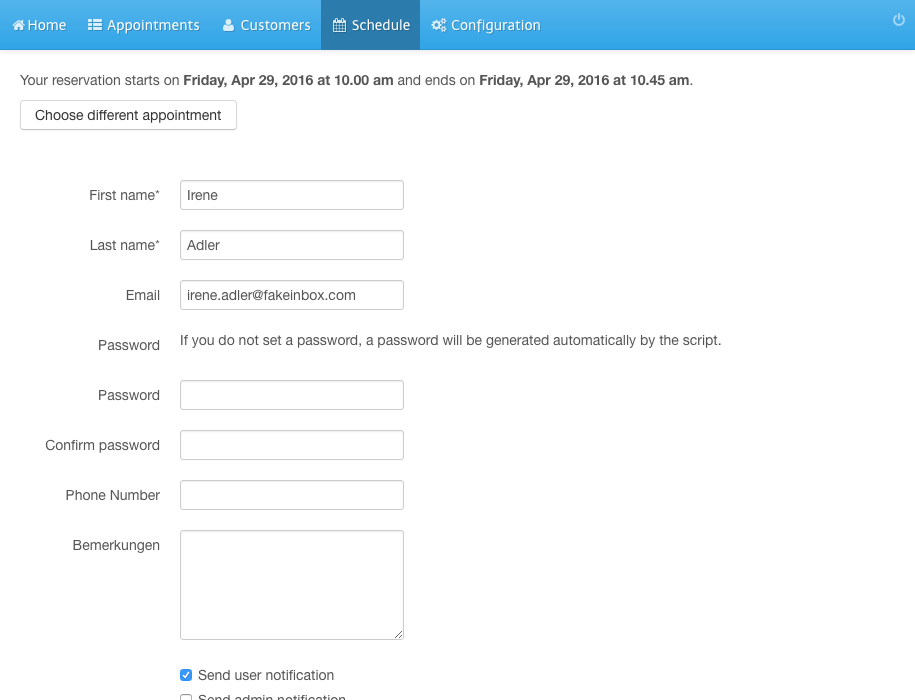Schedule Appointment for Customer
- Login to the admin panel of your scheduler.
- Click Customers in the navigation bar.
- Click the calendar symbol on the right hand side.
- Select a day and time and click the plus sign.
- Select a reason for the appointment.
- Click Save.
- Enter customer and appointment information.
- Select who should be notified.
- Click Send.
Screenshots
Login to the admin panel of your scheduler
1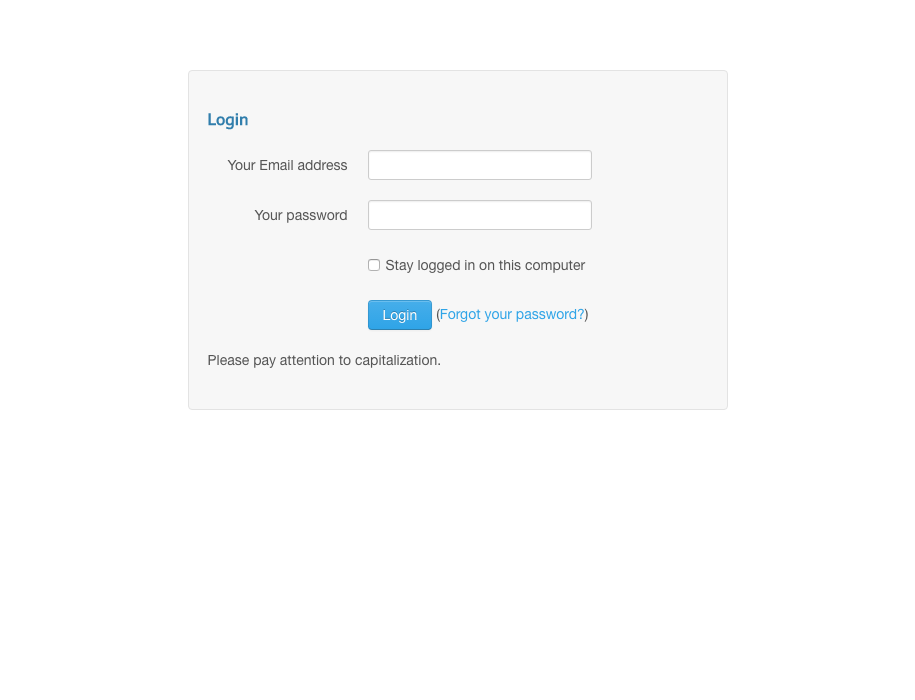
Click Customers in the navigation bar
2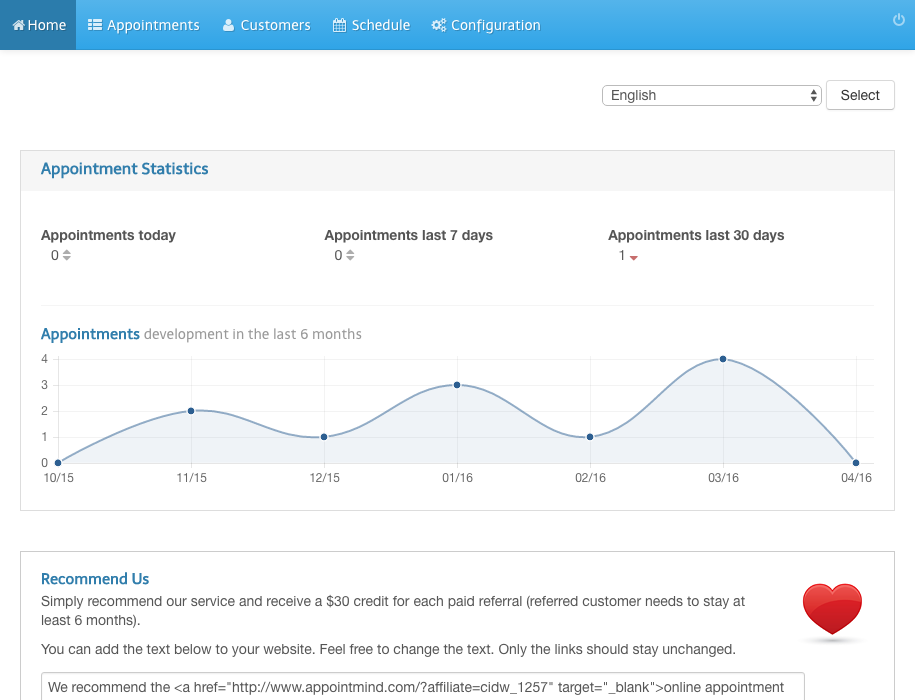
Click the calendar symbol on the right hand side
3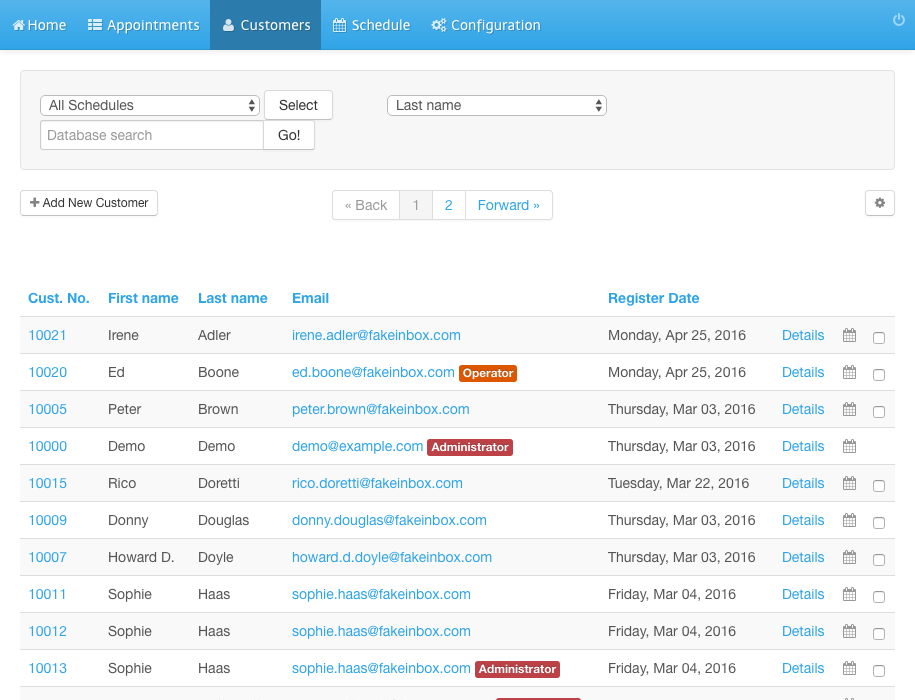
Select a day and time and click the plus sign
4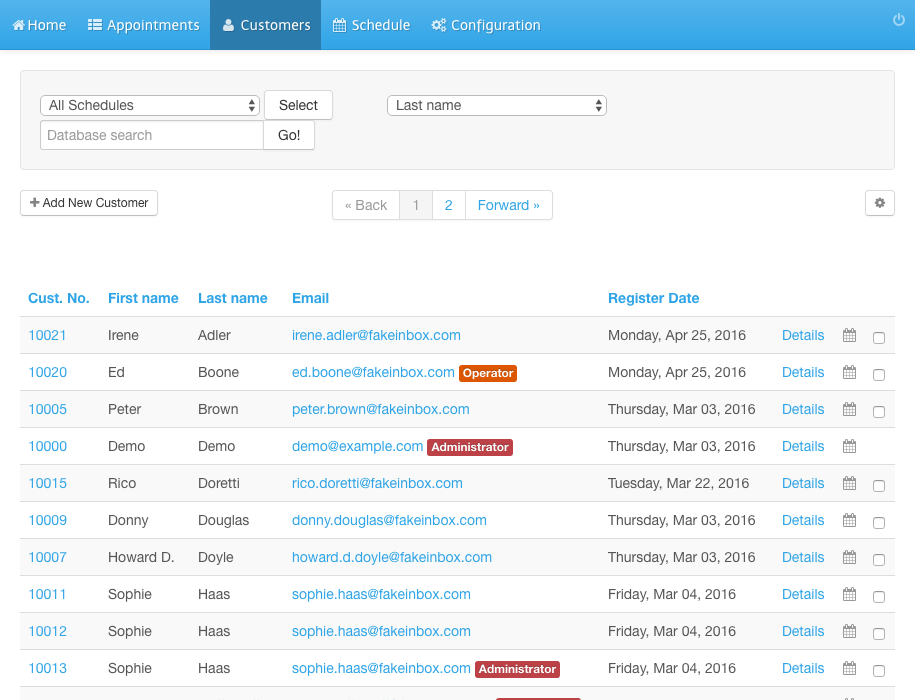
Select a reason for the appointment
5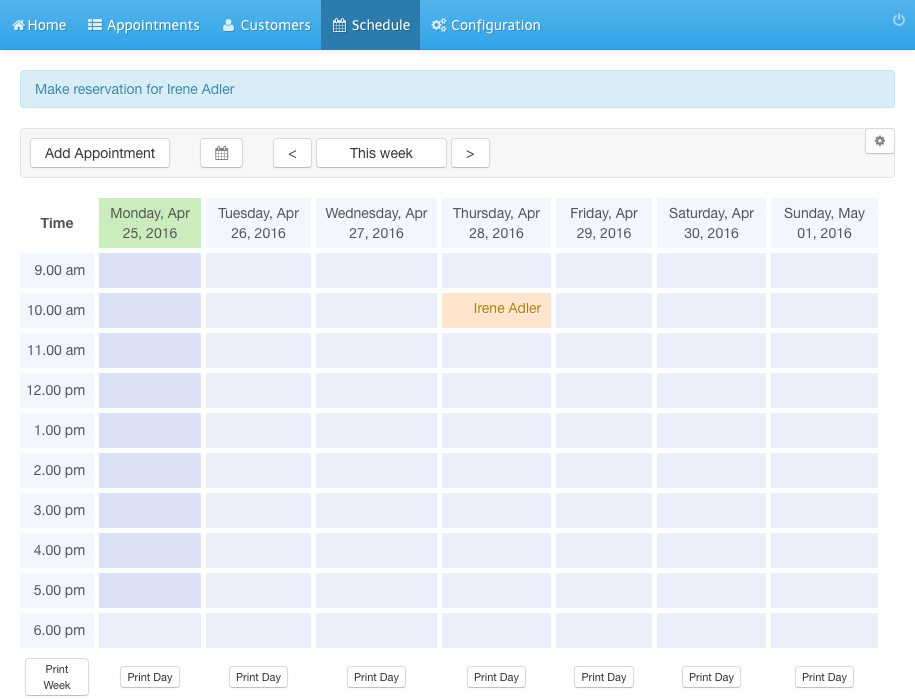
Click Save
6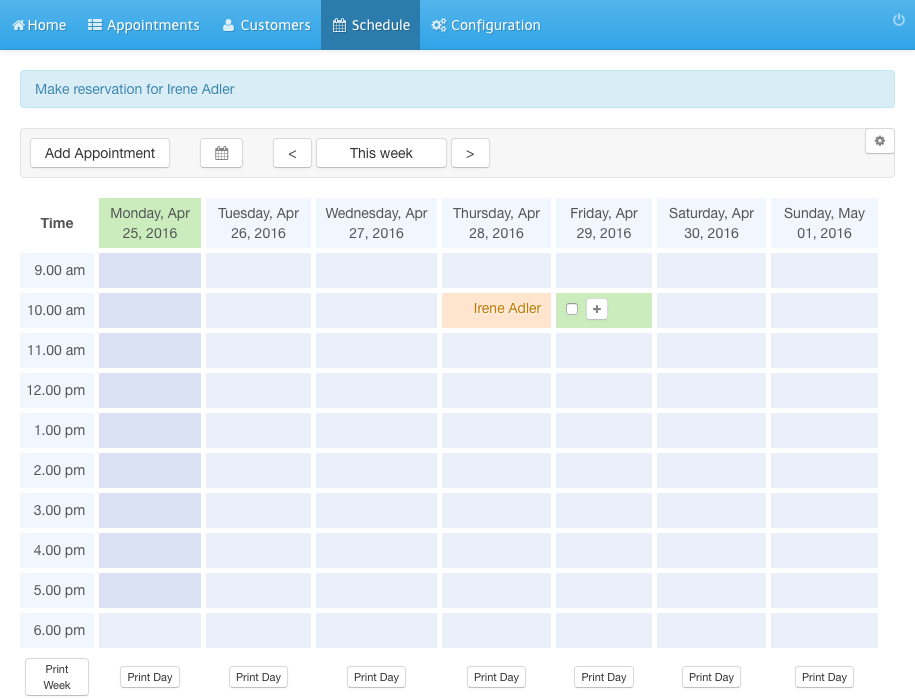
Enter customer and appointment information
7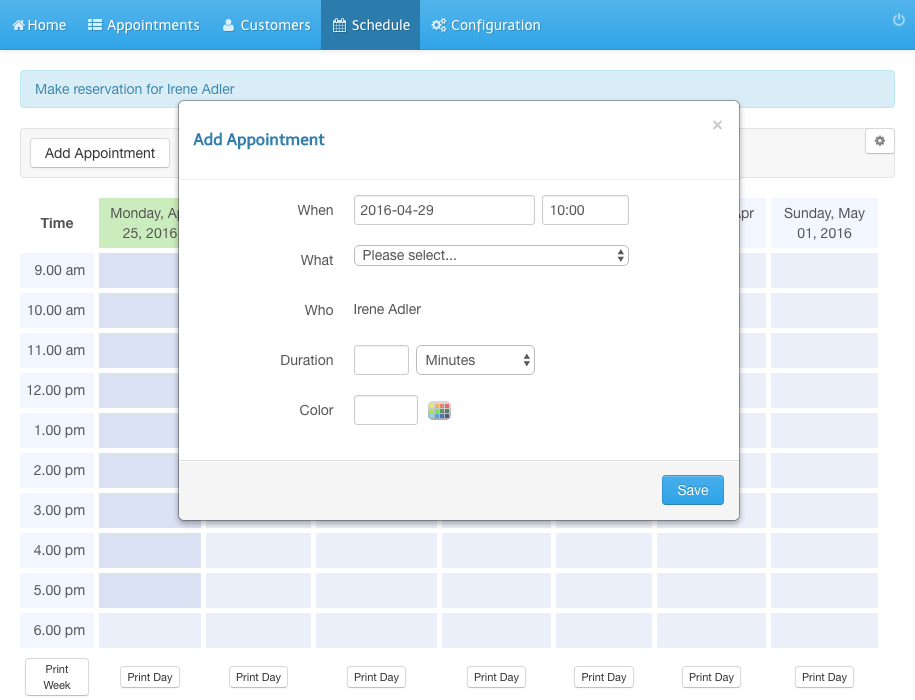
Select who should be notified
8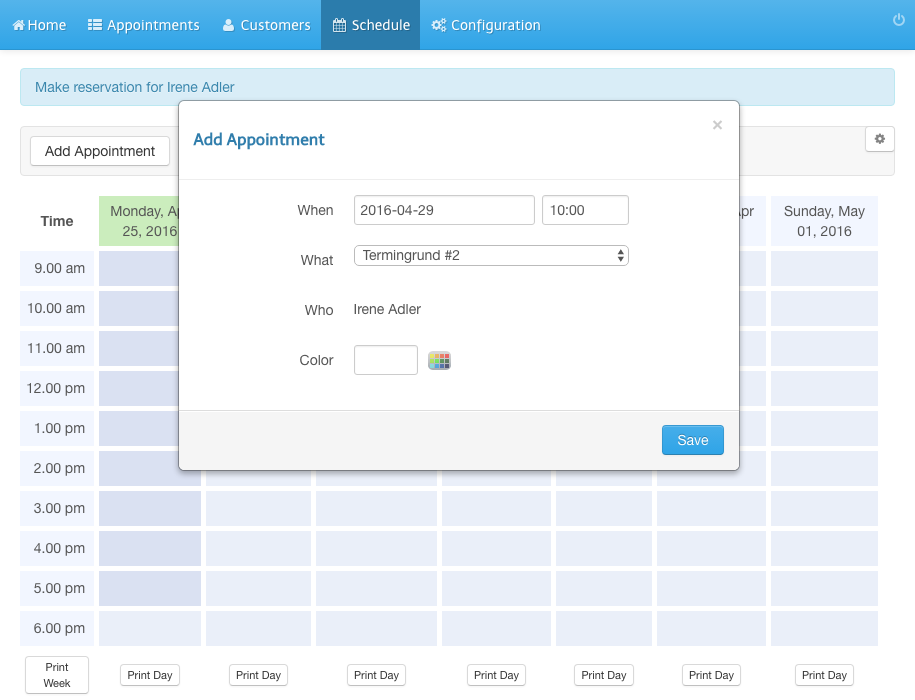
Click Send
9