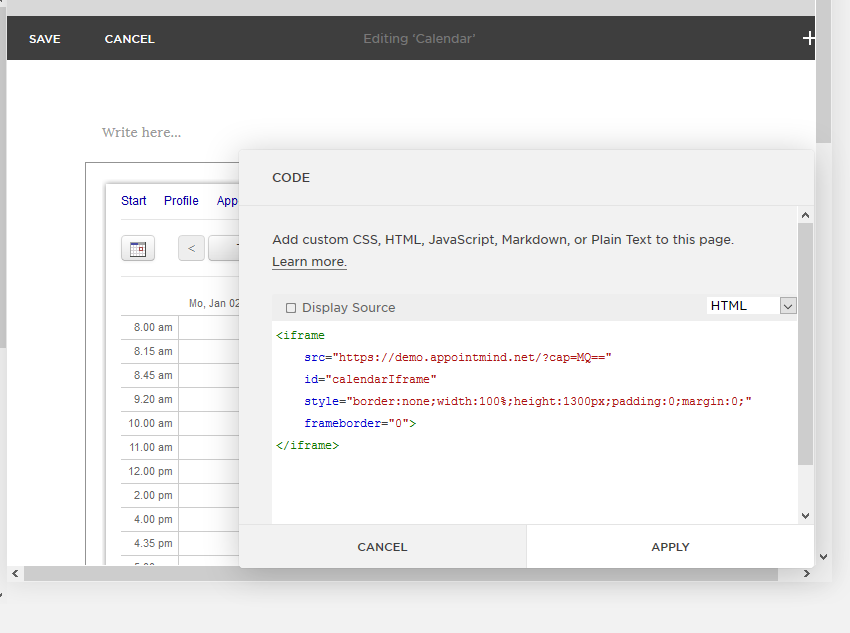Embed the Scheduler in Squarespace
The instructions below show you how to embed the scheduler in your Squarespace website.
- Login to Sqarespace and edit a page.
- Click the plus sign in order to open the elements menu.
- Select the element Code.
- Delete any existing code.
- Login to the admin panel of your scheduler.
- Click Configuration in the navigation bar.
- Click Schedules in the subnavigation bar.
- Scroll down to the section HTML Code.
- Scroll down in the text field until you can see the iframe code.
- Copy the code.
- Paste the code to the code field in Squarespace.
- Click Apply in order to save the changes.
Screenshots
Login to Sqarespace and edit a page
1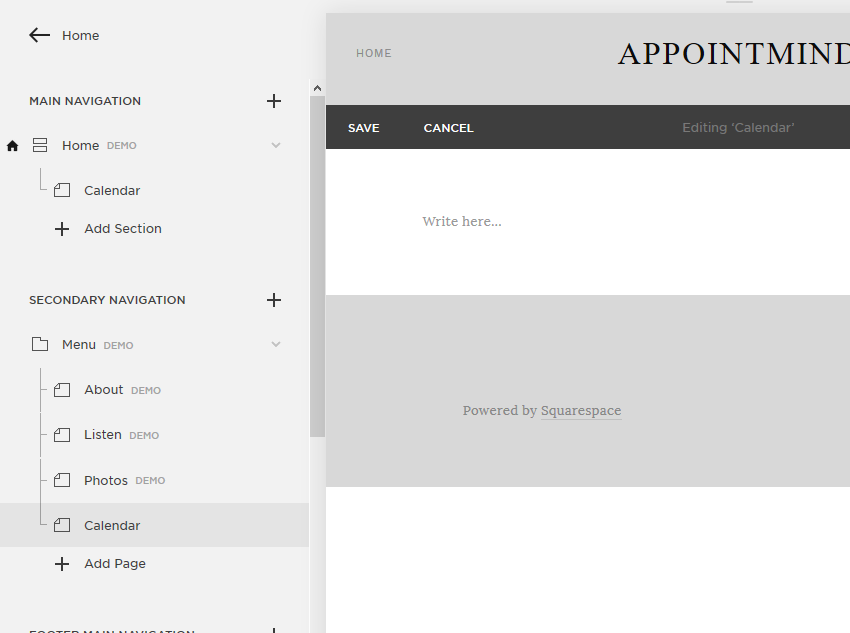
Click the plus sign in order to open the elements menu
2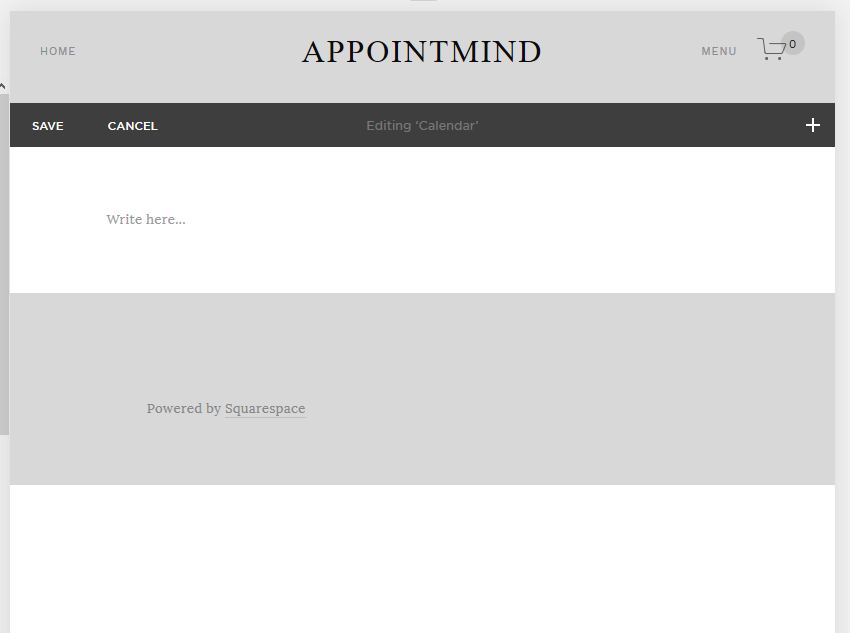
Select the element Code
3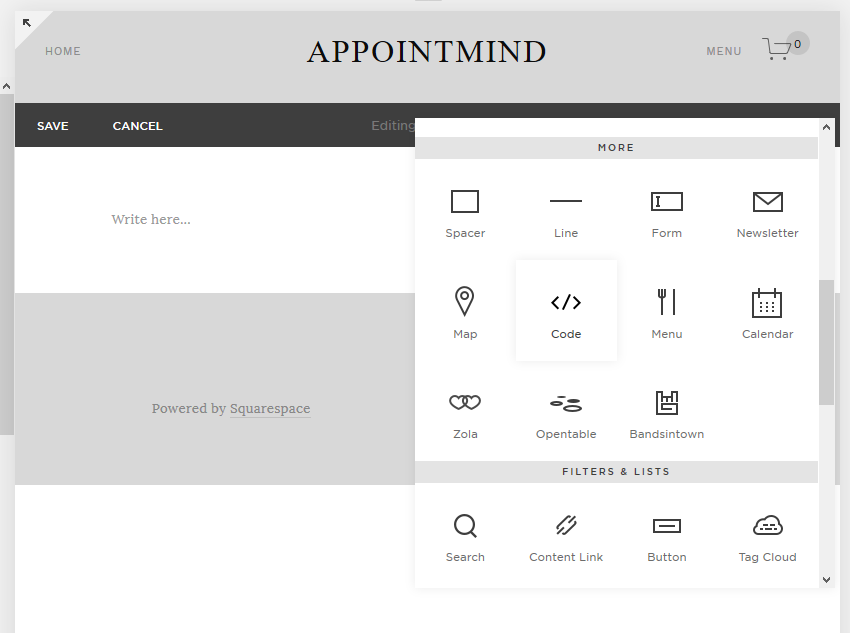
Delete any existing code
4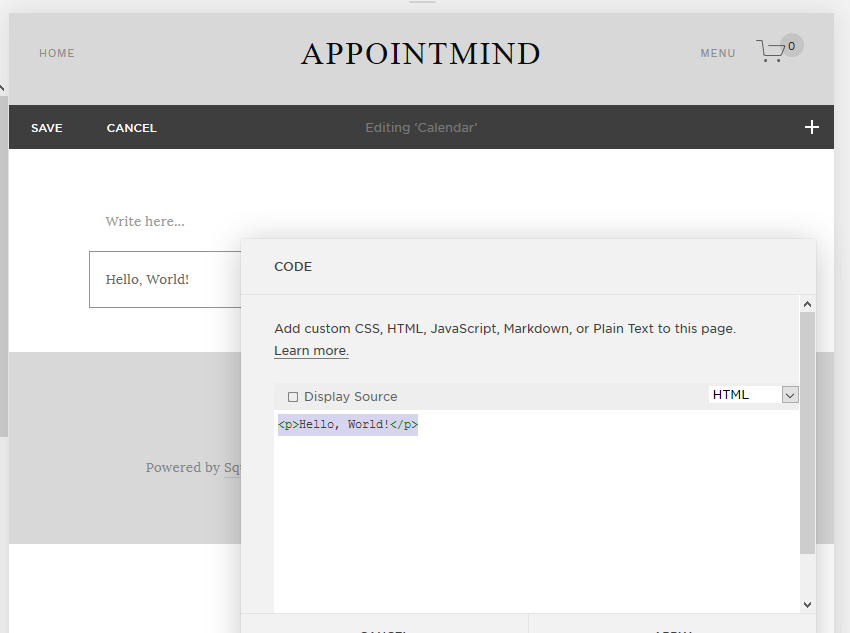
Login to the admin panel of your scheduler
5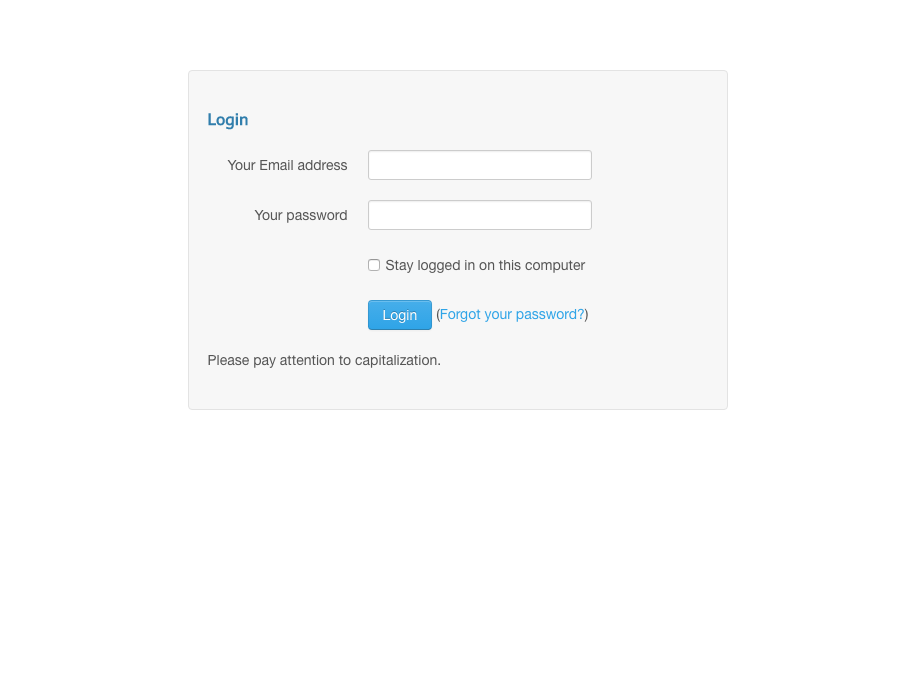
Click Configuration in the navigation bar
6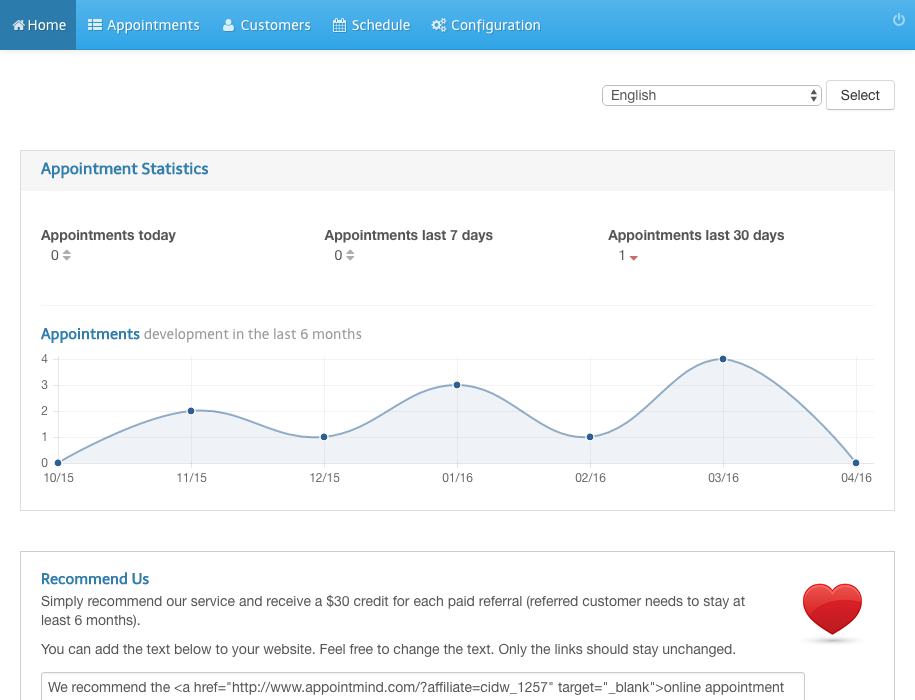
Click Schedules in the subnavigation bar
7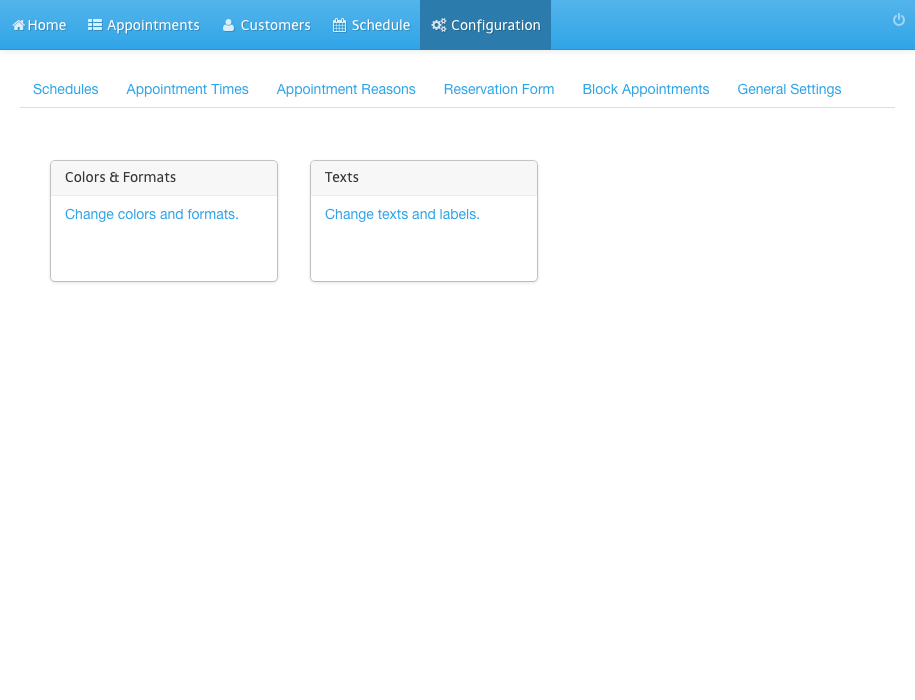
Scroll down to the section HTML Code
8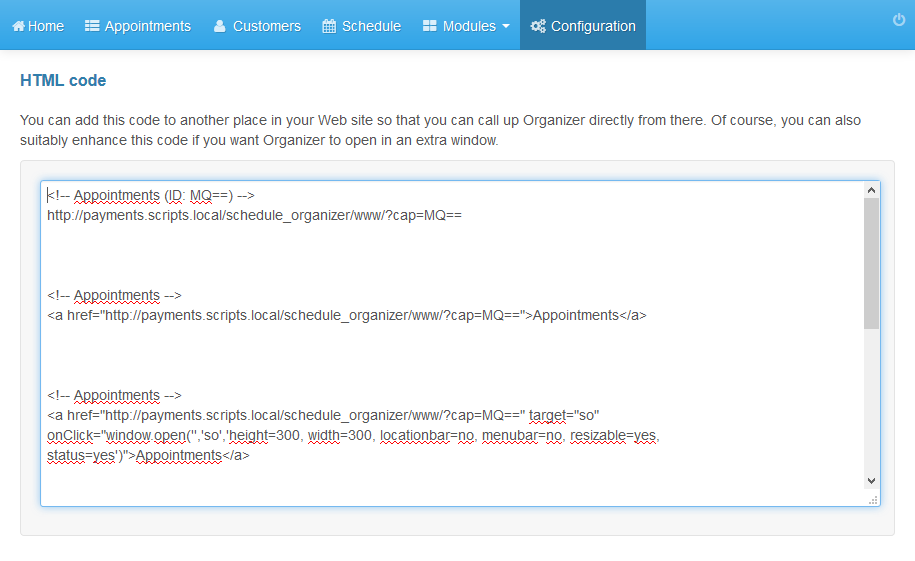
Scroll down in the text field until you can see the iframe code
9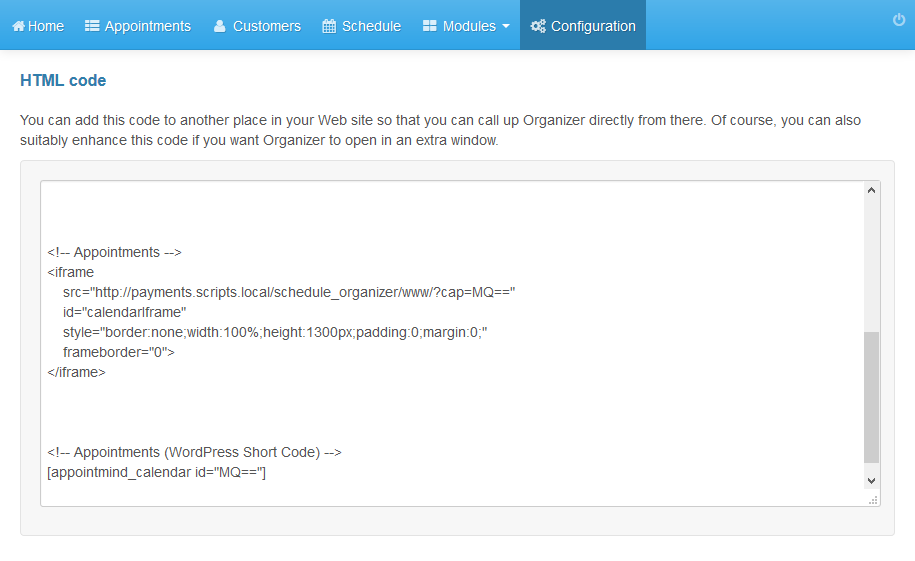
Copy the code
10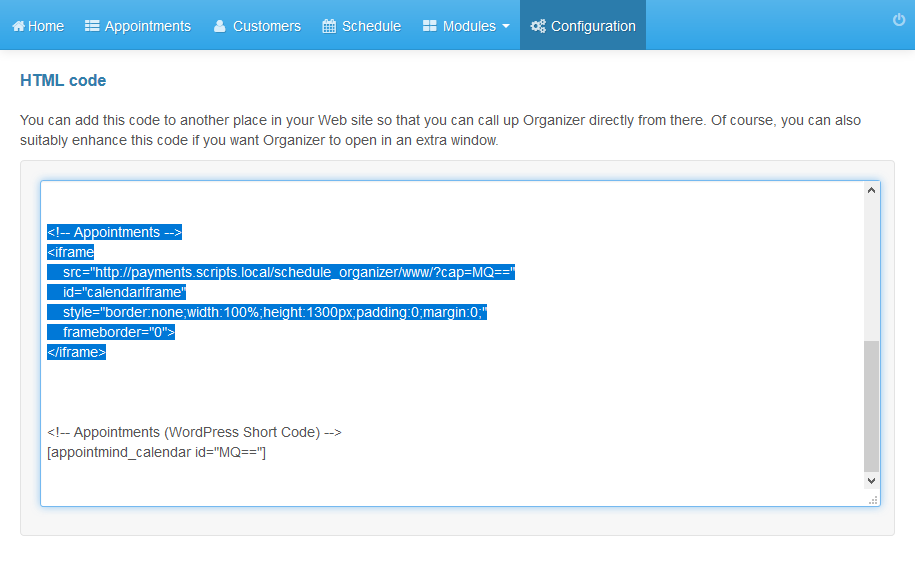
Paste the code to the code field in Squarespace
11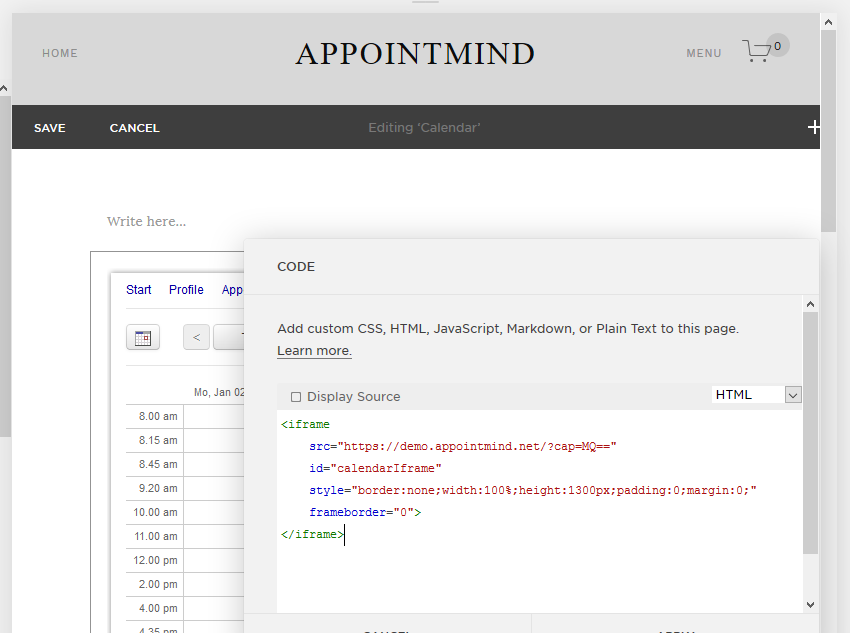
Click Apply in order to save the changes
12